Use the File tab of the Sequential Properties section of the Object Information Panel for setting an Excel workbook file as a source of the sequential barcode data for a selected barcode object. The source Excel file may contain several sheets and multiple columns on each sheet.
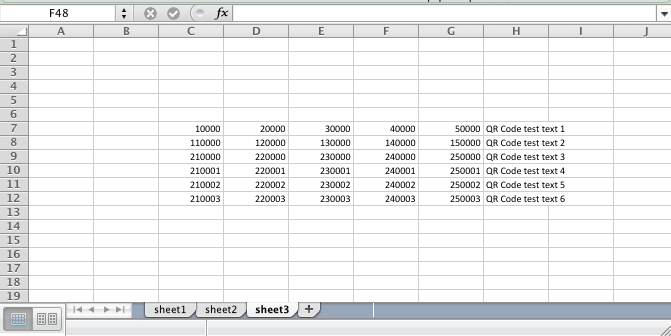
Browse button: Clicking on this button invokes the Open File panel to navigate to the Excel workbook file that contains the sequential barcode data.
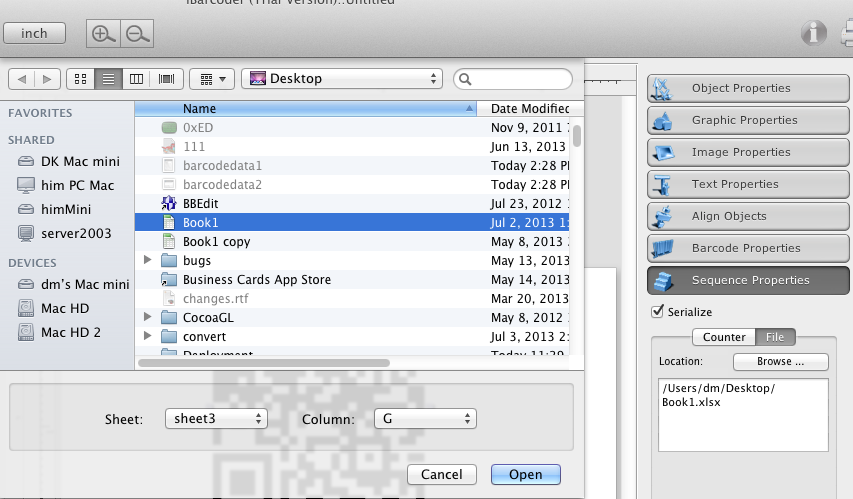
Once the file is clicked in the Open File Panel list, the Sheet and Column popup menus are filled with available menu options. Select the desired sheet and column, and click OK. The data from the selected column is added to the selected barcode object.
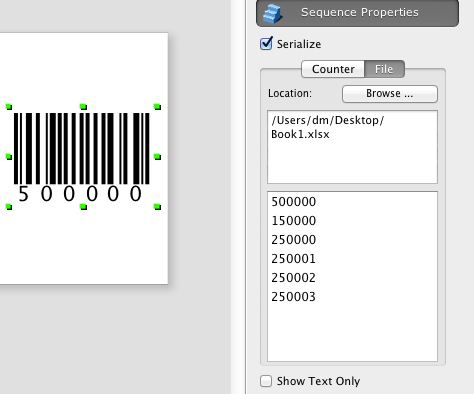
Different barcodes on a page can use different Excel workbook files. If the count of data strings for a selected barcode object is less then the total number of the labels to be printed, the rest of the labels will not contain the barcode.