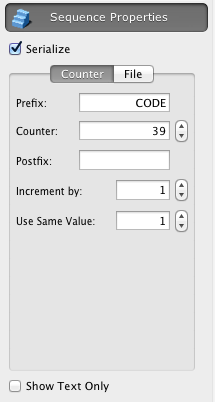iBarcoder allows you to exports your card to a graphic file. These files can be sent to a printing company or used for importing to other programs.
- BMP,
- ICNS,
- TIFF,
- JPEG,
- JPEG-2000,
- PNG,
- GIF
- PDF (vector), and
- EPS (vector)
1. Select a barcode object on your label.
2. Choose File>Export menu option.
3. Enter the desired file name.
4. Select the output image format from the Image Format pop up list.
5. Click Save.
If this barcode object has the Serialize setting on the Sequential Properties tab of the Object Information Panel,