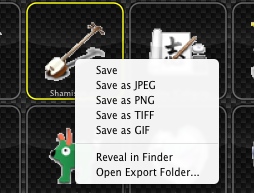To export images you should select the destination folder. For this, click the Export To: control
on the top of the Preferences panel, or just drag a folder to the Export Flder control.
The default destination is your Desktop folder.
Set the desired Export format and resolution.
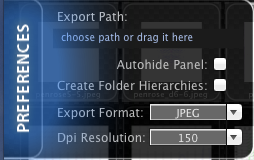
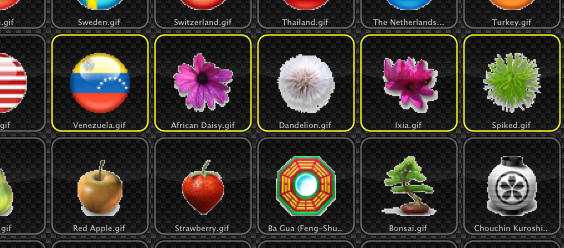
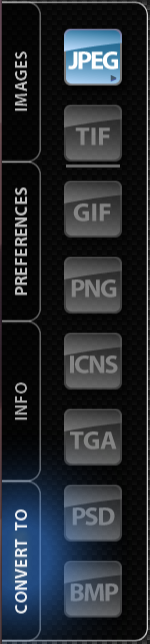
Export images by clicking on any of the Export As buttons. There are eight buttons, for saving in the correspondent file formats: JPG, GIF, TIF, PNG, ICNS, TGA, PSD, and BMP.
To reveal the exported files in Finder, use the File > Open Export Folder menu option, or the same menu option from the context menu correspondent.