To add a map to your card click on the Google Map button in the Toolbar Area
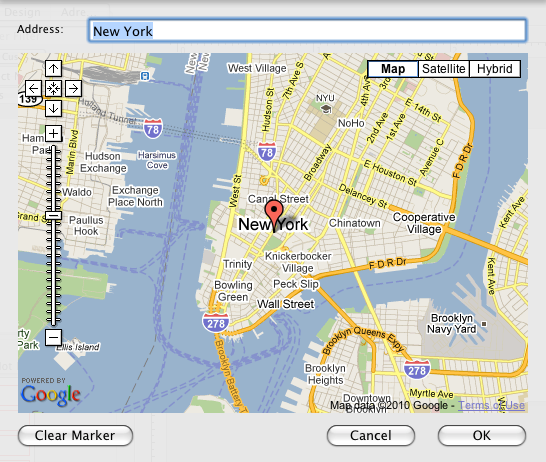
When the map is displayed, type in the address into the Address text field and press the Return button to update the map.
Drag the map with the mouse to change the area displayed in the preview, or click the scroll bittons. Use the zoom tool if necessary.
Add a marker clicking on the correspondent button.
Click the OK button, and the map object appears on your card.