Home Disc Labels Frequently Asked Questions
- How то print two different CD/DVD labels at the same time?
- The label format contains four labels - two discs and two spines. How can I print one disc and one spine?
- How can I import a photo from my iPhoto library?
- How to import iTunes playlist to my label?
- How to enter a text without keeping the gray box?
How то print two different CD/DVD labels at the same time? I made one, do I have to go through the entire process twice?
It's easy. Just uncheck the Draw By Type check box, and make two separate disc designs.
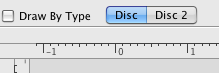
The label format contains four labels - two discs and two spines. How can I print one disc and one spine?
Use the Label format preview on the bottom left of the Home Disc Labels window. Clicking on a label in the preview excludes it from printing.

How can I import a photo from my iPhoto library?
Switch to the Images tab on the left of the window, then select 'iPhoto' from the Categories popup. Home Disc Labels will import your iPhoto images.
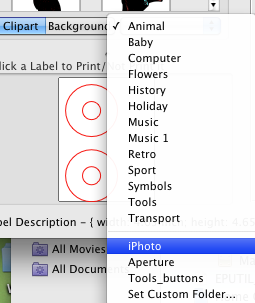
How to import iTunes playlist to my label?
Create a rectangular box on you label first, or select the existing one. Select iTunes menu option from the Tracks popup that appeared in the Toolbar Area. Select a playlist.
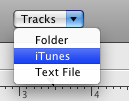
How to enter a text without keeping the gray box?
To remove the gray background please use the Object Information panel. Switch to Graphic properties and uncheck the Fill check box. You may also want to uncheck the Border check box to remove the box border.
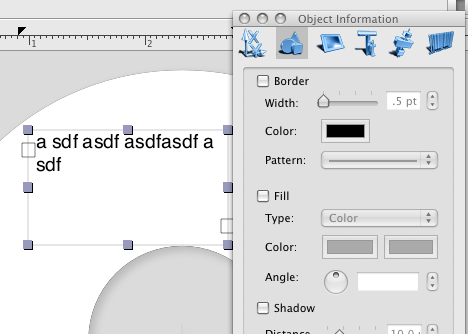
If you were not able to find the answer to your question, please Read Online Help or send a message to our support, and the problem will be solved as soon as possible!